Nothing is ever easy in Ubuntu. For anybody who just wants to get a job done, such as simply adding text to a screenshot, Ubuntu is not the operating system for you. I quite frequently need to add text to a screenshot and this was a painless process in Mac OS, using Preview. Doing the same thing in Ubuntu becomes an adventure, as I'll now describe.
I'm familiar with GIMP but I didn't want to use a program of that complexity for such a simple task. It didn't take too long to discover that Pinta was the software application that would serve my purpose best and so I went to the Ubuntu Software Centre to download it. See Figure 1.
 |
| Figure 1 |
This issue has existed for a long time. Ubuntu's Snap store isn't well-maintained and doesn't perform properly. As a result, in Jammy 22.04, they've chosen to use Gnome software instead. Gnome software is working fine without any issues. You can install gnome-software using: sudo apt install gnome-software.
Of course, I'm running Ubuntu 20.04, the long term stable release version of the OS and so I had to install it from the terminal. Once I'd done that Pinta was displayed within the little suitcase icon and I've added both the Gnome Software Centre and Pinta to my favourites on the sidebar. See Figure 2.
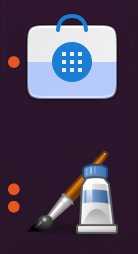 |
Figure 2 |
No comments:
Post a Comment