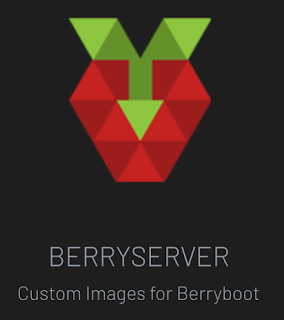I've had to abandon the mouse that came with the Raspberry Pi 400 that I purchased some months ago. It was never quite right, especially when it came to copying and pasting, and proved absolutely hopeless when playing online chess because it led to frequent mouse slips. I guess they added the cheapest mouse available to the package. "DESIGNED BY XIAOMI" is printed on the top cover of the mouse, not that it means anything.
It not a big deal as a wireless mouse, especially with its own proprietary dongle, can be bought very cheaply nowadays. Overall, I'm quite happy so far with the performance of this particular Raspberry Pi model. My only complaints have been directed at the deficiencies of the Chromium web browser.
Yesterday a package arrived containing a SMART OUTDOOR STATIC IP CAMERA. It had sent by relatives and today I set it up and have it running, the sound and video feed being accessible via an iPhone app. The feed can be accessed from remotely and data can be stored to an SD card although I haven't set that up yet. The maximum card size is 128 GB. The camera connects to the local WiFi network using the 2.4 GHz wavelength.
Here is a description of the product taken from the manufacturer's website:
This camera is now the only device that makes the home router accessible to the outside world. This is something to ponder and it raises security issues as the IP address is indeed static. It doesn't change, allocated presumably by the BARDI company during the registration process and built into the price of the device.